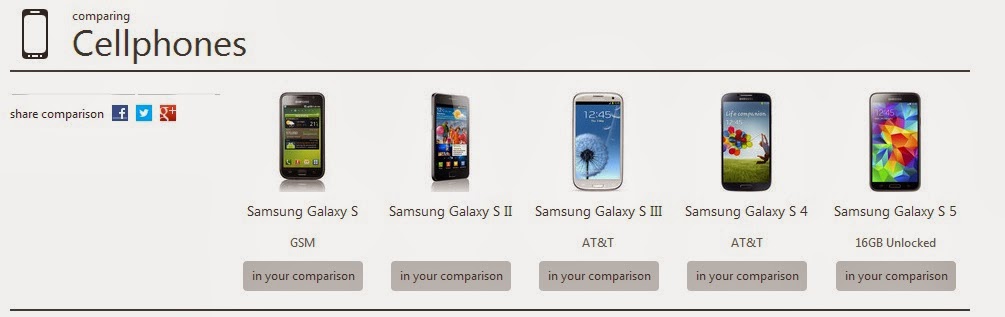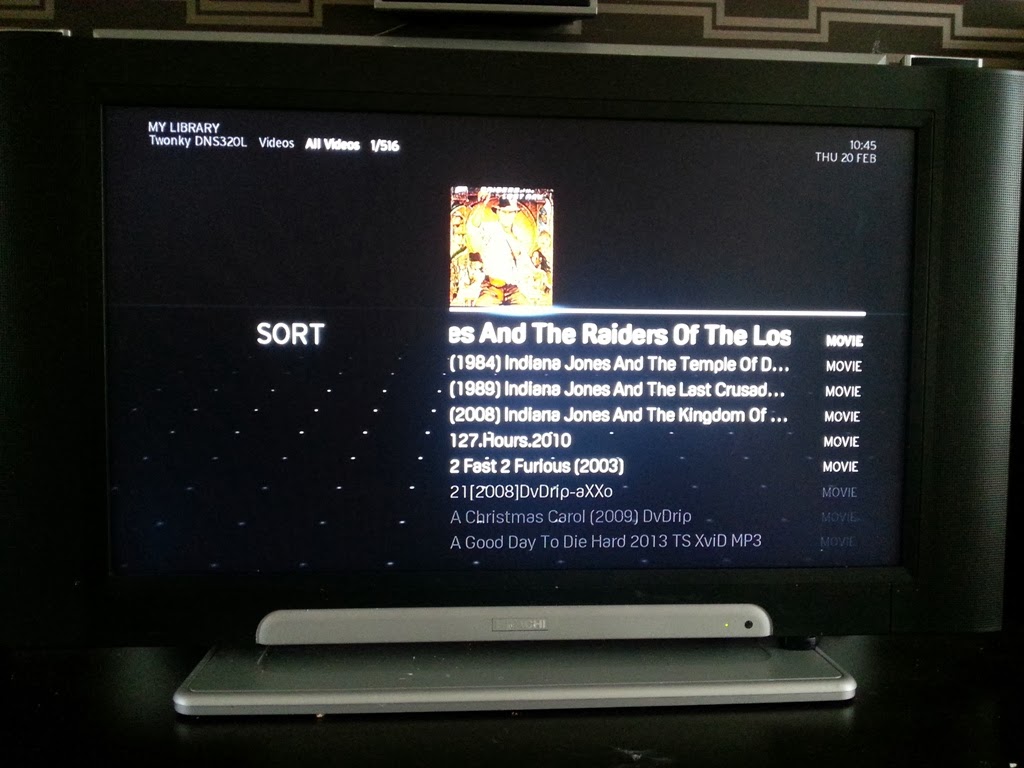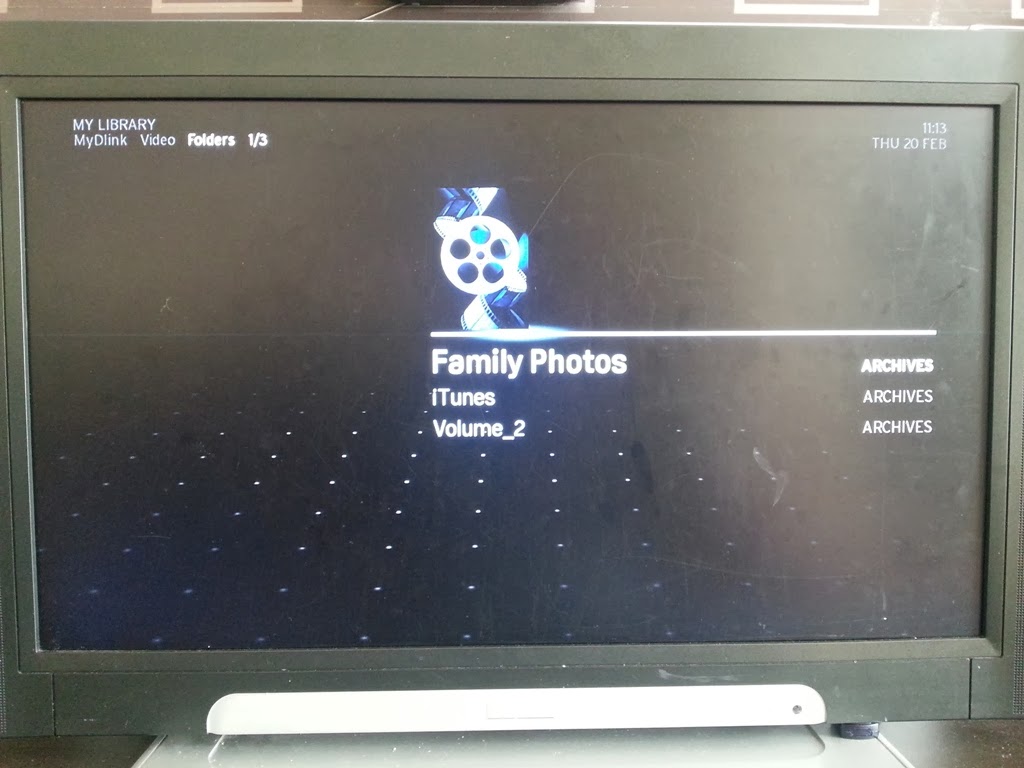Finally after years of searching, now I've found the easy/right to solve this problem. My HP C6180 AIO Printer keep giving Alignment Error / Calibration Error / Paper Mismatch Error every time it switch ON. Here below the technique that I've got from fixyourownprinter.com
Paper Mismatch Error on HP C6150, C6180 or C7280 by Velveeta (10/31/08 12:49 PM)
I hope that this can help someone else as it has taken me all day to fix this issue on a C6180 all-in-one machine. I will ignore the normal solutions to a "paper mismatch" error such as your settings not matching your printing media. Obviously, check these first: http://h10025.www1.hp.com If your problem is not solved with the above steps, you have an issue with your "spot sensor" and it needs to be calibrated.
Instructions:
1. Press * and # at the same time, and then release both keys. The display reads "Enter Special Key Combo".
2. Press 3, 2, and then 9, releasing each key before pressing the next. The display window should read "Service: R0622M" with a revision number.
3. Press the right arrow button once. The display should read "System Configuration".
4. Press Enter or OK.
5. You will be prompted to enter serial number. Do not enter any information on the unit. Press the right arrow button until "media sense calibration" appears in the display.
6. Load Paper into the unit and then press Enter or OK.
7. Media Sense Calibration process will take place.
** re calibrate/align the printer.
full article here :
https://www.fixyourownprinter.com/forums/printer/58989